Hosting a minimal web application should not take much effort nor cost much. While searching for a place to remake my FartYou app, I came across the following method to host a simple Azure web app.
Azure Storage Account
For this hosting of a web app, the only required Azure resources are a Subscription, Resource Group and a Storage Account. The subscription needed for payment to Micro$oft, resource group needed to hold object (resources), and the storage account to hold your web app files.
For my storage account settings I set the cheapest options: Locally-redundant storage (LRS), StorageV2 (general purpose v2) with standard performance.
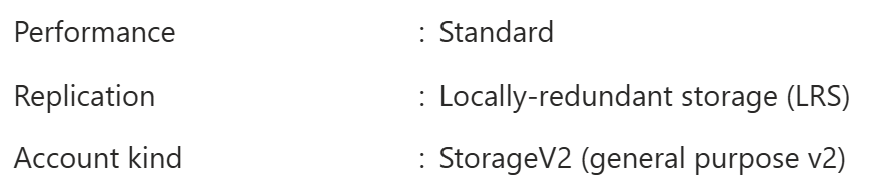
Azure Storage Container
Within your storage account under “Data Management” select the “Static Website” option.
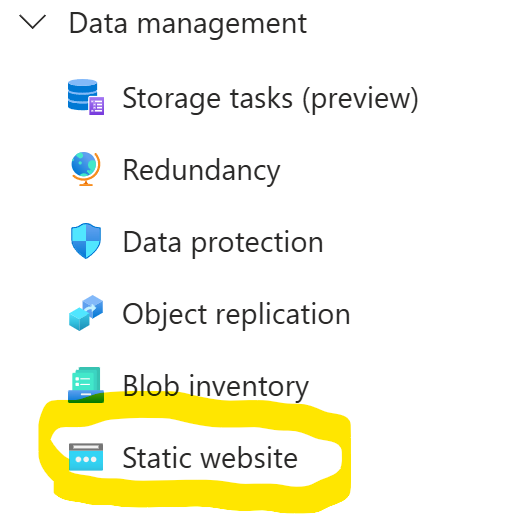
Enable your static website and a storage container should be created for you by the name of $web. Be sure to setup your index document name and error document path below on the static website settings page.
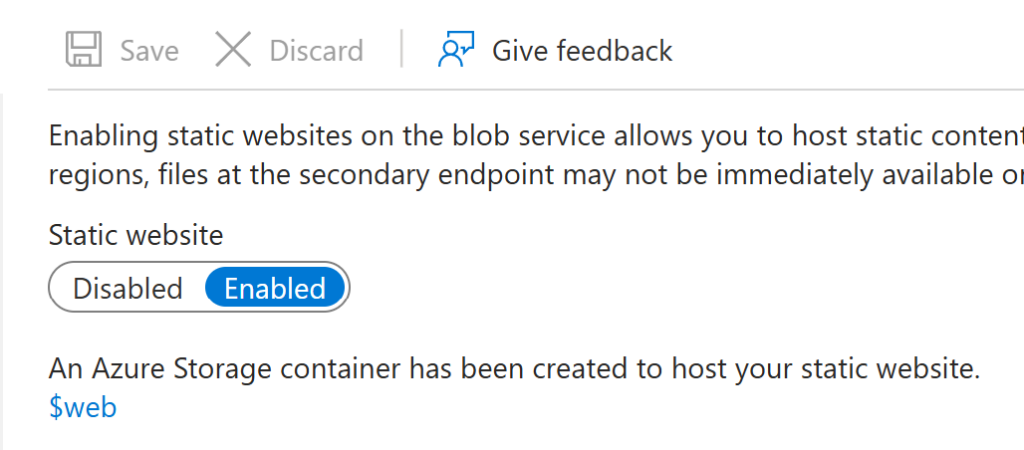
Before you proceed to uploading your web app files, setup your custom domain to access your web app. This is to allow the web application to be publicly available. Under “Security + Networking” select “Networking”.
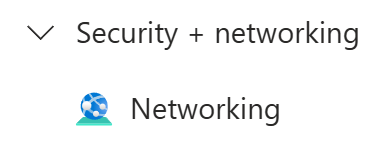
Select the third tab “Custom Domain”. Go to your public DNS domain provider and create a CNAME record and point it to your public container name found in the static website settings page. Enter in that CNAME record as the Domain name below.
** Note ** If you use Cloudflare you must uncheck the proxy option. Check DNS only at first, to verify the domain name. After the domain name is verified, proxy can enabled. **
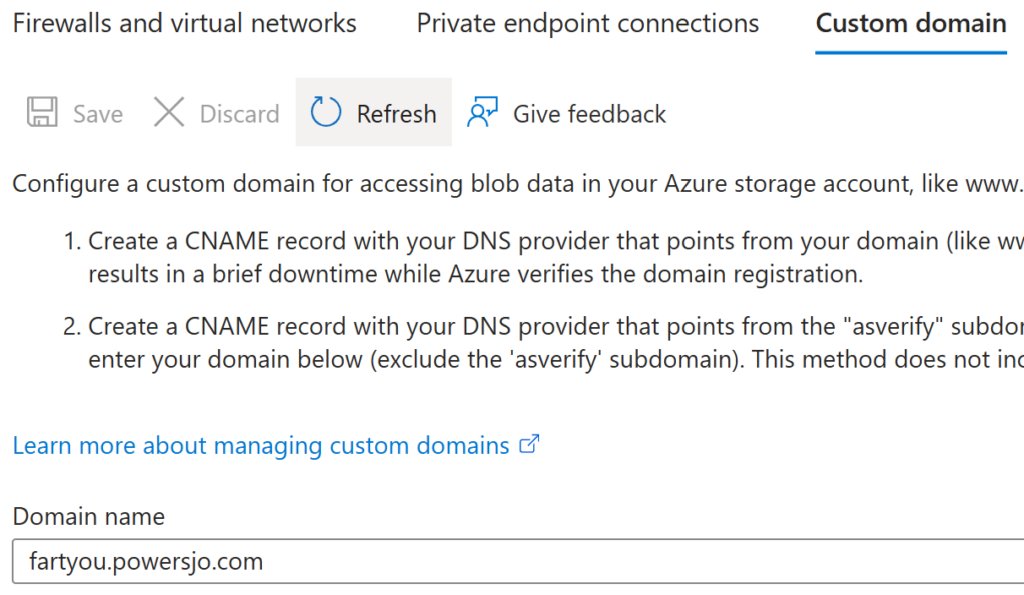
Files in $web container
You have now setup hosting for your web app. Simply upload the files for your front facing web app to the $web container and this simple Azure hosting will take care of the rest. Select “Data Storage” then “Containers” and the $web container.
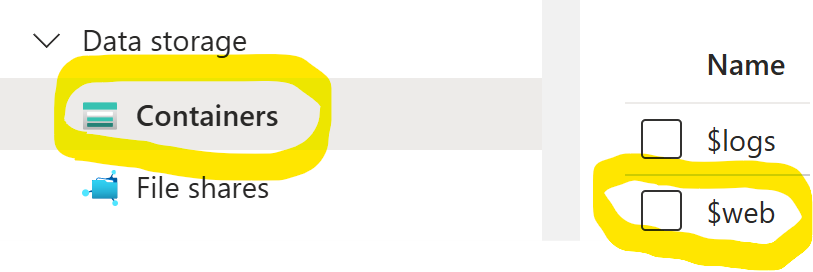
Using the upload button, send your files to the storage container as needed to have Azure host your simple web app. To save on cost, I chose the cold access tier.
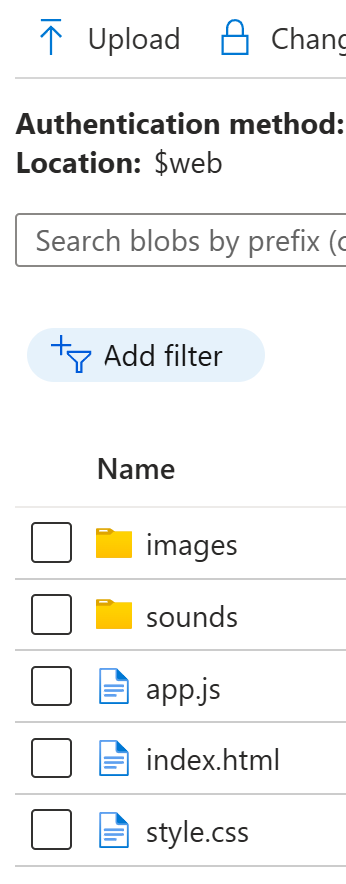
Final thoughts
I recommend running Azure Advisor to find all security best practices for your Azure setup. It will not update once you correct your settings quickly. After updating my security settings, it took weeks for Azure Advisor to give me a perfect score. However, I believe the settings it recommended were useful.
Some of the settings were: creating a secondary global admin for backup access to the account, enforcing MFA for all login accounts while using more secure MFA like a passkey. Disabling “Allow Blob anonymous access” and “Allow storage account key access” in the storage account configuration settings.
The cost for my Azure web app for the month of January 2025 was 2 cents hosting approximately 10 MB of data.
Here is a link to my simple Azure web app.
Check out my previous blog post here.
Enter your email address to subscribe to this blog and receive notifications of new posts!
If you enjoy this blog check out my affiliate links here to support this site: https://powersjo.com/powersjo-affiliate-links/
God bless you!


You must be logged in to post a comment.